Widget Development¶
The rose config-edit GUI displays configurations using built-in widgets. For more complex requirements rose config-edit supports custom widgets as plugins.
In this tutorial we will write a custom widget which offers typing suggestions when entering usernames.
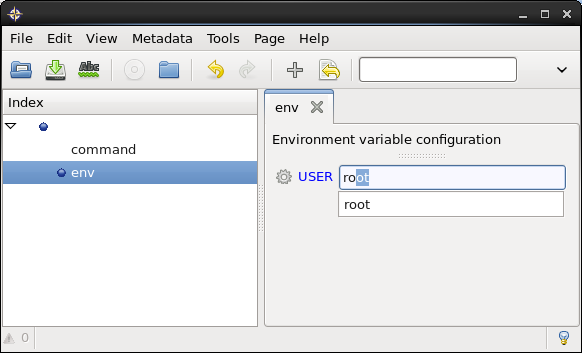
Warning
If you find yourself needing to write a custom widget, please contact the Rose team for guidance.
Example¶
Create a new Rose app by running the following command replacing
DIRECTORY with the path in which to create the suite:
rose tutorial widget <DIRECTORY>
cd <DIRECTORY>
You will now have a Rose app which contains the following files:
<DIRECTORY>/
|-- meta/
| `-- lib/
| `-- python/
| `-- widget/
| |-- __init__.py
| `-- username.py
`-- rose-app.conf
The rose-app.conf file defines an environment variable called
USER:
[env]
USER=fred
The __init__.py file is empty - the presence of this file declares the
widget directory as a python package.
The username.py file is where we will write our widget.
Initial Code¶
We will start with a slimmed-down copy of the class
rose.config_editor.valuewidget.text.RawValueWidget which you will
find in the file username.py. It contains all the API calls you would
normally ever need.
We are now going to extend the widget to be more useful.
Add a line importing the pwd package at the top of the file:
+ import pwd
import gobject
import pygtk
pygtk.require('2.0')
import gtk
This adds the Python library that we’ll use in a minute.
Now we need to create a predictive text model by adding some data to our
gtk.Entry text widget.
We need to write our method _set_completion, and put it in the main body
of the class. This will retrieve usernames from the pwd.getpwall()
function and store them so they can be used by the text widget self.entry.
Add the following method to the UsernameValueWidget class:
def _set_completion(self):
# Return a predictive text model.
completion = gtk.EntryCompletion()
model = gtk.ListStore(str)
for username in [p.pw_name for p in pwd.getpwall()]:
model.append([username])
completion.set_model(model)
completion.set_text_column(0)
completion.set_inline_completion(True)
self.entry.set_completion(completion)
We need to make sure this method gets called at the right time, so we add
the following line to the __init__ method:
self.entry.show()
+ gobject.idle_add(self._set_completion)
self.pack_start(self.entry, expand=True, fill=True,
padding=0)
We could just call self._set_completion() there, but this would hang the
config editor while the database is retrieved.
Instead, we’ve told GTK to fetch the predictive text model when it’s next idle
(gobject.idle_add). This means it will be run after it finishes loading
the page, and will be more-or-less invisible to the user. This is a better
way to launch something that may take a second or two. If it took any longer,
we’d probably want to use a separate process.
Referencing the Widget¶
Now we need to refer to it in the metadata to make use of it.
Create the file meta/rose-meta.conf and paste the following configuration
into it:
[env=USER]
widget[rose-config-edit]=username.UsernameValueWidget
This means that we’ve set our widget up for the option USER
under the section env. It will now be used as the widget for this
variable’s value.
Results¶
Try opening up the config editor in the application directory (where the
rose-app.conf is) by running:
rose config-edit
Navigate to the env page. You should see your widget on the page! As you type, it should provide helpful auto-completion of usernames. Try typing your own username.
Further Reading¶
For more information, see Rose GTK library and the PyGTK web page.