Graphing§
In this section we will cover writing basic workflows in cylc.
In this section we will cover writing basic workflows in cylc.
suite.rc File Format§suite.rc filesuite.rc file is written in a nested INI-based formatsuite.rc File Format§# Comment
[section]
key = value
[[sub-section]]
another-key = another-value # Inline comment
yet-another-key = """
A
Multi-line
String
"""
suite.rc File Format§Throughout this tutorial we will refer to settings in the following format:
[section] - refers to the entire section.[section]key - refers to a setting within the section.[section]key=value - expresses the value of the setting.[section][sub-section]another-key. Note we only use one set of square
brackets with nested sections.suite.rc File Format§Tip
It is advisable to indent suite.rc files. This indentation, however,
is ignored when the file is parsed so settings must appear before
sub-sections.
[section]
key = value # This setting belongs to the section.
[[sub-section]]
key = value # This setting belongs to the sub-section.
# This setting belongs to the sub-section as indentation is ignored.
# Always write settings before defining any sub-sections!
key = value
suite.rc File Format§Note
[a]
c = C
[b]
d = D
[a]
e = E
[a]
c = C
e = E
[b]
d = D
a = foo
a = bar
a = bar
In Cylc we consider workflows in terms of tasks and dependencies.
purchase_ingredients => make_dough
purchase_ingredients => make_dough => bake_bread => sell_bread
purchase_ingredients => make_dough => bake_bread => sell_bread
pre_heat_oven => bake_bread
bake_bread => clean_oven
purchase_ingredients => make_dough
pre_heat_oven & make_dough => bake_bread => sell_bread & clean_oven
Collectively these graph strings are referred to as a graph.
Note
foo => bar
bar => baz
bar => baz
foo => bar
[scheduling]
[[dependencies]]
graph = """
purchase_ingredients => make_dough
pre_heat_oven & make_dough => bake_bread => sell_bread & clean_oven
"""
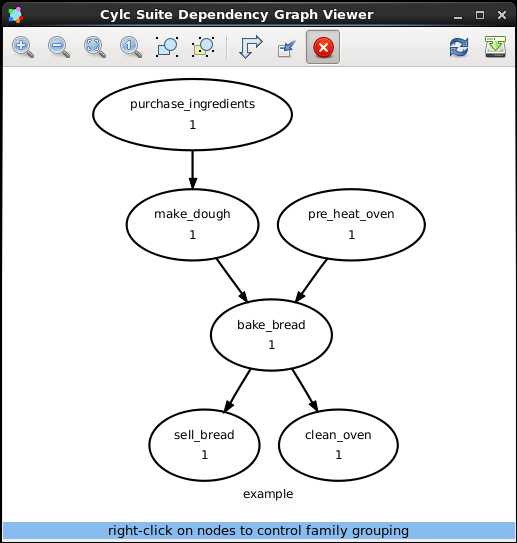
Hint
A graph can be drawn in multiple ways, for instance the following two examples are equivalent:
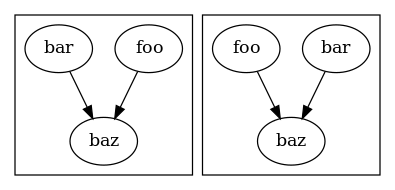
The graph drawn by cylc graph may vary slightly from one run to another
but the tasks and dependencies will always be the same.
In this practical we will create a new Cylc suite and write a graph for it to use.
Next session: Basic Cycling
Practical
In this practical we will create a new Cylc suite and write a graph for it to use.
Create a Cylc suite.
A Cylc suite is just a directory containing a suite.rc file.
If you don’t have one already, create a cylc-run directory in your
user space i.e:
~/cylc-run
Within this directory create a new folder called graph-introduction,
which is to be our suite directory. Move into it:
mkdir ~/cylc-run/graph-introduction
cd ~/cylc-run/graph-introduction
Inside this directory create a suite.rc file and paste in the
following text:
[scheduling]
[[dependencies]]
graph = """
# Write graph strings here!
"""
Write a graph.
We now have a blank Cylc suite, next we need to define a workflow.
Edit your suite.rc file to add graph strings representing the
following graph:
Use cylc graph to visualise the workflow.
Once you have written some graph strings try using cylc graph to
display the workflow. Run the following command:
cylc graph .
Note
cylc graph takes the path to the suite as an argument. As we are
inside the suite directory we can run cylc graph ..
If the results don’t match the diagram above try going back to the suite.rc file and making changes.
Tip
In the top right-hand corner of the cylc graph window there is a
refresh button which will reload the GUI with any changes you have
made.

Solution
There are multiple correct ways to write this graph. So long as what
you see in cylc graph matches the above diagram then you have a
correct solution.
Two valid examples:
foo & pub => bar => baz & wop
baz => qux
foo => bar => baz => qux
pub => bar => wop
The whole suite should look something like this:
[scheduling]
[[dependencies]]
graph = """
foo & pub => bar => baz & wop
baz => qux
"""