Rose Bunch
Rose Advanced Tutorial: Rose Bunch
Introduction
This part of the Rose user guide walks you through using the Rose Bunch built in app.
This allows multiple variants of a command to be run under a single job.
Purpose
Often, we want to run many instances of a command that differ only slightly from each other at the same time - an example would be where a command is run repeatedly with only its arguments changing.
Rather than creating multiple apps or optional configs to change the way a command is to be run, we can instead use the built-in rose bunch application to run multiple command variants, in parallel, under a single job as defined by an application configuration.
Note, however, that for "embarassingly parallel" code it would be better to alter the code rather than use rose bunch to handle this for you.
Warning
It is important to note that when running your rose bunch app under load balancing systems such as PBS or Slurm, you will need to set resource requests to reflect the resources required by running multiple commands at once.
For example, if a single command would require 1GB memory and the app is configured to run up to 4 commands at once then 4GB of memory should be requested.
Example
In this example we are going to create a suite that simulates the handling of landing planes at an airport. For a given plane the process of landing and unloading is the same: land, taxi to the terminal, unload passengers and get clear. We can refer to this as the "landing" routine. What differs between landings is the plane type, number of passengers carried and the resulting timings for each stage of the landing process.
Create a new suite (or just a new directory somewhere - e.g. in your homespace) containing a blank rose-suite.conf and a suite.rc file that looks like this:
Example suite.rc
[cylc]
UTC mode = True # Ignore DST
[scheduling]
[[dependencies]]
graph = lander
[runtime]
[[root]]
script = rose task-run
[[lander]]
Example App
In the suite directory create an app/ directory
mkdir app
In the app directory create a lander/ directory
cd app mkdir lander
Example App (2)
In the app/lander/ directory create a rose-app.conf file using your editor of choice and paste the following lines into it:
mode=rose_bunch [bunch] command-format=land %(class)s %(passengers)s [bunch-args] class=airbus concorde airbus cessna passengers=40 20 30 2
This configuration will run a rose
bunch task that calls multiple instances of
the land command, supplying arguments to
each instance from the class and
passengers entries under
[bunch-args].
Example App (3)
In the app/lander/ directory create a bin/ directory:
mkdir bin
Using your editor of choice, create a file named "land" under the bin directory and paste in these lines. This script capures the landing routine and expects two arguments; the plane type (its class) and the number of passengers it is carrying.
Example App (4)
Finally, make the new land file executable by navigating into the bin directory of the lander app and running:
chmod +x land
Run Example
Navigate to the top directory of your suite (where the suite.rc and rose-suite.conf files can be found) and run rose suite-run. Your suite should run, launch the cylc gui and successfully run the lander app.
Once the suite has finished running and has shutdown, open rose bush to view its output (note that you can close the cylc gui at this point). You can quickly get to the relevent page by running rose slv from within the suite directory.
Examine output
In the rose bush jobs page for your suite you should be presented with a page containing a single row for the lander task, from which you can access its output. In that row you should see something like this:
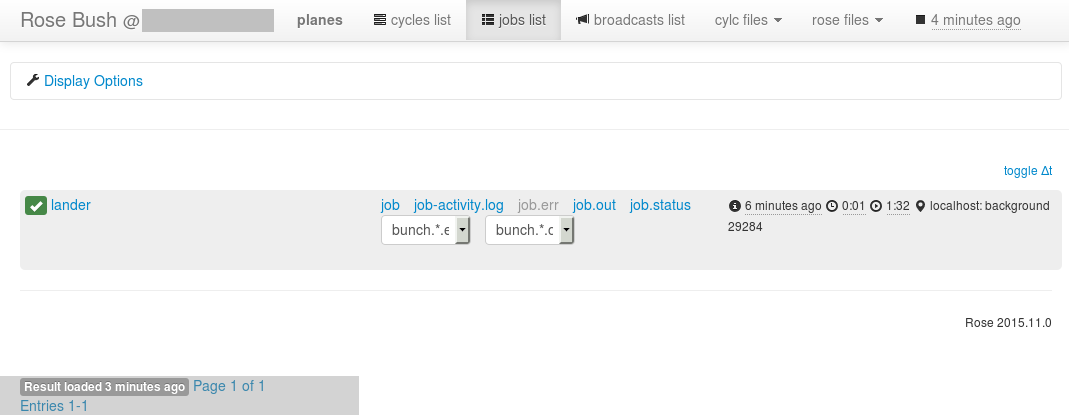
Examine output (2)
In the rose bush entry you should see that the usual links are present for the task such as for job.out, job.status etc. with the addition of two drop down boxes: one for bunch.*.err and one for bunch.*.out. Rather than mixing the outputs from the multiple command invocations being run at once, rose bunch directs their output to individual output files. So, for example, the ouput from running the command with the first set of parameters can be found in the bunch.0.out file, the second set in the bunch.1.out file etc. Examine these output files now to confirm that all four of the args combinations have been run and produced output.
Naming invocations
While the different invocations of the command
have their own output directed to indexed files, it
can sometimes be difficult to quickly identify which
file to look in for output. To aid this, rose
bunch supports naming command instances via
the [bunch]names= option.
Naming invocations (2)
Open your app config (under
app/lander/rose-app.conf) and add the
following line under the [bunch]
section:
names=BA123 Emirates345 BA007 PC456
Re-run your suite and, once it has finished, open up rose bush and examine the job listing. In the drop-down bunch.*.err and bunch.*.out boxes you should now see entries for the names you've configured rather than the bunch.0.out ... bunch.3.out entries previously present.
Limiting concurrent invocations
In some situations we may need to limit the number
of concurrently running command invocations - often
as a result of resource limitations. Rather than
batching up jobs into sets of N
simultaneously running commands, rose
bunch apps can be configured to run as many
commands as possible within some limit i.e. while
N commands are running, if one of them
finishes, don't wait for the remaining N-1
jobs to finish before running the N+1th
one.
Limiting concurrent invocations (2)
In the case of our simulated airport we will
pretend we only have two runways available at a time
on which our planes can land. As such we need to
limit the number of planes being landed. We do this
using the [bunch]pool-size=
configuration option of the rose bunch
app.
Open your app config (under
app/lander/rose-app.conf) and add the
following line to the [bunch]
section:
pool-size=2
Limiting concurrent invocations (3)
Run your suite again. Notice that this time round it takes longer for the task to run as it has been limited in the number of command variants it can run simultaneously. You can see the individual commands being started by viewing the task stdout in the cylc gui by right clicking on the task and selecting "View" then "job stdout". As an example, when the "BA007" invocation starts running you should see the line:
[INFO] BA007: added to pool
appear in the job output after a while whereas, when running without a pool-size, the line will appear pretty quickly.
Summary
In this tutorial we have learnt how to configure a rose bunch app to run a set of command variants under one job. We have learnt how to name the individual variants for convenience in examining the logs and how to limit the number of concurrently running commands.
Further options are listed in the rose
bunch
documentation. These include, configuring how to
proceed following failure of an individual command
invocation - [bunch]fail-mode=),
automatically generating N
command-instances and enabling/disabling
the app's incremental mode etc.